window.flitsObjects && void 0!==window.flitsObjects||(window.flitsObjects={});
window.flitsObjects.global = {
partialCustomerHash: '9aca433a3fe868c380b672f0225a11f35c832362e62339bf8ae8cf17bec748ef',
customerHash: '9aca433a3fe868c380b672f0225a11f35c832362e62339bf8ae8cf17bec748ef',
shop_name: 'UPERFECT',
token: '52a4f80d85df65e43b9acb7ca3710d42',
base_url: '/apps/flits/api/1/25384',
proxy_name: 'flits',
app_id: 1,
shop_id: 25384,
shop_token: '52a4f80d85df65e43b9acb7ca3710d42',
chandle: 'flits_products_handle',
recent_handle: "flits_recently_products",
cemail: "flits_customer_email",
customJsURL:"https://cdn.shopify.com/extensions/b4015852-2c38-49dd-80d4-2972e2dbbebb/flits-36/assets/flits_custom.js",
shop_currency: 'USD',
shopCountryName: 'United States',
defualtCountry: 'US',
money_format: '${{amount}}',
money_format_replace: { moneyReplaceRegex:/((\,00)|(\.00))$/g, replaceTo: ''},
Metafields: {"APP_ID":"1","APP_NAMESPACE":"Flits","APP_PROXY":"flits","APP_SETTINGS_UPDATED":"1734428552","CREDIT_DISPLAY_ON":"cart","GET_RULES_FOR_GUEST_CUSTOMERS":{"rules":{"all_rules_data":[{"rule_id":1,"is_fixed":1,"credits":500,"column_value":"1","module_on":"register","tab_to_append":"flits_earning_rules","relation":"==","avails":[],"is_default_rule":true,"is_earned":false},{"rule_id":2,"is_fixed":1,"credits":500,"column_value":"1","module_on":"subscribe","tab_to_append":"flits_earning_rules","relation":"==","avails":[],"is_default_rule":true,"is_earned":false},{"rule_id":4,"is_fixed":1,"credits":2000,"column_value":"1","module_on":"order_number","tab_to_append":"flits_earning_rules","relation":"\u003e=","avails":[],"is_default_rule":true,"is_earned":false},{"rule_id":5,"is_fixed":0,"credits":3000,"column_value":"1:-1","module_on":"cart","tab_to_append":"flits_spent_rules","relation":"between","avails":[],"is_default_rule":true,"is_earned":false},{"rule_id":7,"is_fixed":1,"credits":5000,"column_value":"-1","module_on":"birthdate","tab_to_append":"flits_earning_rules","relation":"==","avails":[],"is_default_rule":true,"is_earned":false},{"rule_id":11,"is_fixed":1,"credits":1000,"column_value":"-1","module_on":"referrer_friend","tab_to_append":"flits_earning_rules","relation":"==","avails":[],"is_default_rule":true,"is_earned":false},{"rule_id":24,"is_fixed":1,"credits":2000,"column_value":"10","module_on":"referrals_total_number","tab_to_append":"flits_earning_rules","relation":"==","avails":[],"is_default_rule":true,"is_earned":false},{"rule_id":25,"is_fixed":1,"credits":2000,"column_value":"1","module_on":"referrals_order_number","tab_to_append":"flits_earning_rules","relation":"==","avails":[],"is_default_rule":true,"is_earned":false},{"rule_id":13,"is_fixed":1,"credits":4000,"column_value":"2","module_on":"referrals_order_number","tab_to_append":"flits_earning_rules","relation":"\u003e=","avails":[],"is_default_rule":true,"is_earned":false},{"rule_id":26,"is_fixed":1,"credits":10000,"column_value":"3000","module_on":"referrals_total_spent","tab_to_append":"flits_earning_rules","relation":"\u003e=","avails":[],"is_default_rule":true,"is_earned":false}]}},"IS_ADVANCE_DASHBOARD_ENABLE":0,"IS_ADVANCE_DASHBOARD_PAID":0,"IS_AMAZON_ENABLE":0,"is_cart_code_automatic":1,"IS_FACEBOOK_ENABLE":0,"IS_GOOGLE_ENABLE":0,"IS_HOW_TO_EARN_CREDIT_DISPLAY":1,"IS_ORDER_CONTACT_US_ENABLE":1,"IS_ORDER_TRACKING_PAID":1,"is_recently_view_enable":1,"IS_REFER_PROGRAM_ON":1,"IS_REORDER_ENABLE":1,"IS_SOCIAL_LOGIN_ENABLE":0,"IS_SOCIAL_LOGIN_PAID":0,"is_store_credit_enable":1,"IS_STORE_CREDIT_PAID":1,"IS_TRACK_TURTLE_ENABLE":0,"IS_TWITTER_ENABLE":0,"IS_WISHLIST_ENABLE":0,"IS_WISHLIST_PAID":0,"MICRO_FRONTEND_STOREFRONT_CONTAINER_URL":{"125043572808":null},"ORDER_STATUS_PAGE":{"isStoreCreditEnable":1},"SHOP_ID":"25384","SHOP_TOKEN":"52a4f80d85df65e43b9acb7ca3710d42","THEME_SETTINGS_121040306248":{"status":true,"data":{"accountSettings":{"template":1,"isCustomized":false,"colorSettings":{"navigationBGColor":"rgb(3, 108, 236)","navigationTextColor":"rgb(255, 255, 255)","navigationBorderColor":"rgb(3, 108, 236)","contentBGColor":"rgb(255, 255, 255, 0)","contentTextColor":"rgb(0, 0, 0)","primaryButtonBGColor":"rgb(3, 108, 236)","primaryButtonTextColor":"rgb(255, 255, 255)","secondaryButtonBGColor":"rgb(3, 108, 236)","secondaryButtonTextColor":"rgb(3, 108, 236)","badgeBGColor":"rgb(3, 108, 236)","badgeTextColor":"rgb(255, 255, 255)","linkColor":"rgb(3, 108, 236)"},"isAccountPageInJSON":false,"sections":[],"codeVersion":"2.1.4","themeStoreId":null},"microfront_remotes":{"pages_template":{"404":[{"component":"storeFrontCreditUsage","renderType":"remote"}],"article":[{"component":"storeFrontCreditUsage","renderType":"remote"}],"blog":[{"component":"storeFrontCreditUsage","renderType":"remote"}],"captcha":[{"component":"storeFrontCreditUsage","renderType":"remote"}],"cart":[{"component":"storeFrontCreditUsage","renderType":"remote"}],"collection":[{"component":"storeFrontCreditUsage","renderType":"remote"},{"component":"storeFrontWishListCollection","renderType":"remote"}],"list-collections":[{"component":"storeFrontCreditUsage","renderType":"remote"}],"customers\/account":[{"component":"storeFrontNavigation","renderType":"remote"},{"component":"storeFrontCreditUsage","renderType":"remote"}],"customers\/activate_account":[{"component":"storeFrontCreditUsage","renderType":"remote"}],"customers\/addresses":[{"component":"storeFrontCreditUsage","renderType":"remote"}],"customers\/login":[{"component":"storeFrontSocialLogin","renderType":"remote"}],"customers\/order":[{"component":"storeFrontCreditUsage","renderType":"remote"}],"customers\/register":[{"component":"storeFrontSocialLogin","renderType":"remote"},{"component":"storeFrontReferFriendRegisterPage","renderType":"remote"},{"component":"storeFrontRegisterPageCustomFields","renderType":"remote"}],"customers\/reset_password":[{"component":"storeFrontCreditUsage","renderType":"remote"}],"gift_card":[{"component":"storeFrontCreditUsage","renderType":"remote"}],"index":[{"component":"storeFrontCreditUsage","renderType":"remote"}],"metaobject":[{"component":"storeFrontCreditUsage","renderType":"remote"}],"page":[{"component":"storeFrontCreditUsage","renderType":"remote"}],"password":[{"component":"storeFrontCreditUsage","renderType":"remote"}],"policy":[{"component":"storeFrontCreditUsage","renderType":"remote"}],"product":[{"component":"storeFrontWishList","renderType":"remote"},{"component":"storeFrontRecentlyViewedProductPage","renderType":"remote"},{"component":"storeFrontCreditUsage","renderType":"remote"}],"search":[{"component":"storeFrontCreditUsage","renderType":"remote"}]},"remotes":{"storeFrontNavigation":{"remoteUrl":"defaultURL","moduleToLoad":".\/storeFrontNavigation","remoteName":"storeFrontNavigation","localRoute":"storeFrontNavigation","skeletonToLoad":"SkeletonNavigation","states":[]},"storeFrontRegisterPageCustomFields":{"remoteUrl":"defaultURL","moduleToLoad":".\/storeFrontRegisterPageCustomFields","remoteName":"storeFrontMyProfile","localRoute":"storeFrontMyProfile","required":["IS_CUSTOM_FIELDS_ENABLE"]},"storeFrontMyProfile":{"remoteUrl":"defaultURL","moduleToLoad":".\/storeFrontMyProfile","remoteName":"storeFrontMyProfile","localRoute":"storeFrontMyProfile","skeletonToLoad":"LoadingWithOutShadow","jsonTemplate":[{"component":"MyProfileForm","renderType":"local"}]},"storeFrontChangePassword":{"remoteUrl":"defaultURL","moduleToLoad":".\/storeFrontChangePassword","remoteName":"storeFrontChangePassword","localRoute":"storeFrontChangePassword","skeletonToLoad":"LoadingWithOutShadow","jsonTemplate":[{"component":"ChangePasswordFormComponent","renderType":"local"}]},"storeFrontWishList":{"remoteUrl":"defaultURL","moduleToLoad":".\/storeFrontWishList","remoteName":"storeFrontWishList","localRoute":"storeFrontWishList","required":["IS_WISHLIST_ENABLE","IS_WISHLIST_PAID"]},"storeFrontWishListCollection":{"remoteUrl":"defaultURL","moduleToLoad":".\/storeFrontWishListCollection","remoteName":"storeFrontWishList","localRoute":"storeFrontWishListCollection","required":["IS_WISHLIST_ENABLE","IS_WISHLIST_PAID"]},"storeFrontWishListPage":{"remoteUrl":"defaultURL","moduleToLoad":".\/storeFrontWishListPage","remoteName":"storeFrontWishList","localRoute":"storeFrontWishListPage","skeletonToLoad":"Loading","jsonTemplate":[],"required":["IS_WISHLIST_ENABLE","IS_WISHLIST_PAID"]},"storeFrontCreditUsage":{"remoteUrl":"defaultURL","moduleToLoad":".\/storeFrontCreditUsage","remoteName":"storeFrontCredit","localRoute":"storeFrontCreditUsage","required":["IS_STORE_CREDIT_PAID","is_store_credit_enable"],"jsonTemplate":[]},"storeFrontSocialLogin":{"remoteUrl":"defaultURL","moduleToLoad":".\/storeFrontSocialLogin","remoteName":"storeFrontSocialLogin","localRoute":"storeFrontSocialLogin","jsonTemplate":[],"required":["IS_SOCIAL_LOGIN_PAID","IS_SOCIAL_LOGIN_ENABLE"]},"storeFrontReferFriendRegisterPage":{"remoteUrl":"defaultURL","moduleToLoad":".\/storeFrontReferFriendRegisterPage","remoteName":"storeFrontReferFriend","localRoute":"storeFrontReferFriendRegisterPage","required":["IS_REFER_PROGRAM_ON","IS_STORE_CREDIT_PAID","is_store_credit_enable"]},"storeFrontReferFriend":{"remoteUrl":"defaultURL","moduleToLoad":".\/storeFrontReferFriend","remoteName":"storeFrontReferFriend","localRoute":"storeFrontReferFriend","skeletonToLoad":"Loading","required":["IS_STORE_CREDIT_PAID","IS_REFER_PROGRAM_ON","is_store_credit_enable"]},"storeFrontHowToManageCredit":{"remoteUrl":"defaultURL","moduleToLoad":".\/storeFrontHowToManageCredit","remoteName":"storeFrontHowToManageCredit","localRoute":"storeFrontHowToManageCredit","skeletonToLoad":"Loading","required":["is_store_credit_enable","IS_HOW_TO_EARN_CREDIT_DISPLAY","IS_STORE_CREDIT_PAID"],"jsonTemplate":[{"component":"HowToEarn","name":"edit","label":"flits.navigation.how_to_earn_credit","type":"button"},{"component":"HowToSpent","name":"edit","label":"flits.navigation.how_to_spend_credit","type":"button"},{"component":"FromStoreOwner","name":"edit","label":"flits.navigation.from_admin","type":"button"}]},"storeFrontCredit":{"remoteUrl":"defaultURL","moduleToLoad":".\/storeFrontCredit","remoteName":"storeFrontCredit","localRoute":"storeFrontCredit","skeletonToLoad":"Loading","required":["IS_STORE_CREDIT_PAID","is_store_credit_enable"]},"storeFrontOrder":{"remoteUrl":"defaultURL","moduleToLoad":".\/storeFrontOrder","remoteName":"storeFrontOrder","localRoute":"storeFrontOrder","skeletonToLoad":"Loading"},"storeFrontDeliveryAddress":{"remoteUrl":"defaultURL","moduleToLoad":".\/storeFrontDeliveryAddress","remoteName":"storeFrontDeliveryAddress","localRoute":"storeFrontDeliveryAddress","skeletonToLoad":"LoadingWithOutShadow"},"storeFrontRecentlyViewedProducts":{"remoteUrl":"defaultURL","moduleToLoad":".\/storeFrontRecentlyViewedProducts","remoteName":"storeFrontRecentlyViewedProducts","localRoute":"storeFrontRecentlyViewedProducts","skeletonToLoad":"Loading","required":["is_recently_view_enable"]},"storeFrontRecentlyViewedProductPage":{"remoteUrl":"defaultURL","moduleToLoad":".\/storeFrontRecentlyViewedProductPage","remoteName":"storeFrontRecentlyViewedProducts","localRoute":"storeFrontRecentlyViewedProductPage","required":["is_recently_view_enable"]},"storeFrontTopOrderedProducts":{"remoteUrl":"defaultURL","moduleToLoad":".\/storeFrontTopOrderedProducts","remoteName":"storeFrontTopOrderedProducts","localRoute":"storeFrontTopOrderedProducts","skeletonToLoad":"LoadingWithOutShadow","required":["IS_ADVANCE_DASHBOARD_ENABLE","IS_ADVANCE_DASHBOARD_PAID"]}}},"multilanguage":"https:\/\/cdn.getflits.com\/locales\/default\/en.json"},"flagSvgUrl":"https:\/\/cdn.shopify.com\/s\/files\/1\/0030\/7491\/6461\/files\/flags.svg?v=1646045459"},"THEME_SETTINGS_123250704456":{"status":false,"message":"Code is not installed"},"THEME_SETTINGS_124151726152":{"status":false,"message":"Code is not installed"},"THEME_SETTINGS_124156280904":{"status":true,"data":{"accountSettings":{"template":1,"isCustomized":false,"colorSettings":{"navigationBGColor":"rgb(0, 133, 217)","navigationTextColor":"rgb(255, 255, 255)","navigationBorderColor":"rgb(0, 133, 217)","contentBGColor":"rgb(255, 255, 255, 0)","contentTextColor":"rgb(0, 0, 0)","primaryButtonBGColor":"rgb(0, 157, 255)","primaryButtonTextColor":"rgb(255, 255, 255)","secondaryButtonBGColor":"rgb(0, 157, 255)","secondaryButtonTextColor":"rgb(0, 157, 255)","badgeBGColor":"rgb(0, 157, 255)","badgeTextColor":"rgb(255, 255, 255)","linkColor":"rgb(32, 2, 100)"},"isAccountPageInJSON":false,"sections":[],"codeVersion":"3.1.2","themeStoreId":857},"microfront_remotes":{"pages_template":{"404":[{"component":"storeFrontCreditUsage","renderType":"remote"}],"article":[{"component":"storeFrontCreditUsage","renderType":"remote"}],"blog":[{"component":"storeFrontCreditUsage","renderType":"remote"}],"captcha":[{"component":"storeFrontCreditUsage","renderType":"remote"}],"cart":[{"component":"storeFrontCreditUsage","renderType":"remote"}],"collection":[{"component":"storeFrontCreditUsage","renderType":"remote"},{"component":"storeFrontWishListCollection","renderType":"remote"}],"list-collections":[{"component":"storeFrontCreditUsage","renderType":"remote"}],"customers\/account":[{"component":"storeFrontNavigation","renderType":"remote"},{"component":"storeFrontCreditUsage","renderType":"remote"}],"customers\/activate_account":[{"component":"storeFrontCreditUsage","renderType":"remote"}],"customers\/addresses":[{"component":"storeFrontCreditUsage","renderType":"remote"}],"customers\/login":[{"component":"storeFrontSocialLogin","renderType":"remote"}],"customers\/order":[{"component":"storeFrontCreditUsage","renderType":"remote"}],"customers\/register":[{"component":"storeFrontSocialLogin","renderType":"remote"},{"component":"storeFrontReferFriendRegisterPage","renderType":"remote"},{"component":"storeFrontRegisterPageCustomFields","renderType":"remote"}],"customers\/reset_password":[{"component":"storeFrontCreditUsage","renderType":"remote"}],"gift_card":[{"component":"storeFrontCreditUsage","renderType":"remote"}],"index":[{"component":"storeFrontCreditUsage","renderType":"remote"}],"metaobject":[{"component":"storeFrontCreditUsage","renderType":"remote"}],"page":[{"component":"storeFrontCreditUsage","renderType":"remote"}],"password":[{"component":"storeFrontCreditUsage","renderType":"remote"}],"policy":[{"component":"storeFrontCreditUsage","renderType":"remote"}],"product":[{"component":"storeFrontWishList","renderType":"remote"},{"component":"storeFrontRecentlyViewedProductPage","renderType":"remote"},{"component":"storeFrontCreditUsage","renderType":"remote"}],"search":[{"component":"storeFrontCreditUsage","renderType":"remote"}]},"remotes":{"storeFrontNavigation":{"remoteUrl":"defaultURL","moduleToLoad":".\/storeFrontNavigation","remoteName":"storeFrontNavigation","localRoute":"storeFrontNavigation","skeletonToLoad":"SkeletonNavigation","states":[]},"storeFrontRegisterPageCustomFields":{"remoteUrl":"defaultURL","moduleToLoad":".\/storeFrontRegisterPageCustomFields","remoteName":"storeFrontMyProfile","localRoute":"storeFrontMyProfile","required":["IS_CUSTOM_FIELDS_ENABLE"]},"storeFrontMyProfile":{"remoteUrl":"defaultURL","moduleToLoad":".\/storeFrontMyProfile","remoteName":"storeFrontMyProfile","localRoute":"storeFrontMyProfile","skeletonToLoad":"LoadingWithOutShadow","jsonTemplate":[{"component":"MyProfileForm","renderType":"local"}]},"storeFrontChangePassword":{"remoteUrl":"defaultURL","moduleToLoad":".\/storeFrontChangePassword","remoteName":"storeFrontChangePassword","localRoute":"storeFrontChangePassword","skeletonToLoad":"LoadingWithOutShadow","jsonTemplate":[{"component":"ChangePasswordFormComponent","renderType":"local"}]},"storeFrontWishList":{"remoteUrl":"defaultURL","moduleToLoad":".\/storeFrontWishList","remoteName":"storeFrontWishList","localRoute":"storeFrontWishList","required":["IS_WISHLIST_ENABLE","IS_WISHLIST_PAID"]},"storeFrontWishListCollection":{"remoteUrl":"defaultURL","moduleToLoad":".\/storeFrontWishListCollection","remoteName":"storeFrontWishList","localRoute":"storeFrontWishListCollection","required":["IS_WISHLIST_ENABLE","IS_WISHLIST_PAID"]},"storeFrontWishListPage":{"remoteUrl":"defaultURL","moduleToLoad":".\/storeFrontWishListPage","remoteName":"storeFrontWishList","localRoute":"storeFrontWishListPage","skeletonToLoad":"Loading","jsonTemplate":[],"required":["IS_WISHLIST_ENABLE","IS_WISHLIST_PAID"]},"storeFrontCreditUsage":{"remoteUrl":"defaultURL","moduleToLoad":".\/storeFrontCreditUsage","remoteName":"storeFrontCredit","localRoute":"storeFrontCreditUsage","required":["IS_STORE_CREDIT_PAID","is_store_credit_enable"],"requiredArray":[["IS_STORE_CREDIT_PAID","is_store_credit_enable"],["IS_REFUND_CREDIT_ENABLE"]],"jsonTemplate":[]},"storeFrontSocialLogin":{"remoteUrl":"defaultURL","moduleToLoad":".\/storeFrontSocialLogin","remoteName":"storeFrontSocialLogin","localRoute":"storeFrontSocialLogin","jsonTemplate":[],"required":["IS_SOCIAL_LOGIN_PAID","IS_SOCIAL_LOGIN_ENABLE"]},"storeFrontReferFriendRegisterPage":{"remoteUrl":"defaultURL","moduleToLoad":".\/storeFrontReferFriendRegisterPage","remoteName":"storeFrontReferFriend","localRoute":"storeFrontReferFriendRegisterPage","required":["IS_REFER_PROGRAM_ON","IS_STORE_CREDIT_PAID","is_store_credit_enable"]},"storeFrontReferFriend":{"remoteUrl":"defaultURL","moduleToLoad":".\/storeFrontReferFriend","remoteName":"storeFrontReferFriend","localRoute":"storeFrontReferFriend","skeletonToLoad":"Loading","required":["IS_STORE_CREDIT_PAID","IS_REFER_PROGRAM_ON","is_store_credit_enable"]},"storeFrontHowToManageCredit":{"remoteUrl":"defaultURL","moduleToLoad":".\/storeFrontHowToManageCredit","remoteName":"storeFrontHowToManageCredit","localRoute":"storeFrontHowToManageCredit","skeletonToLoad":"Loading","required":["is_store_credit_enable","IS_HOW_TO_EARN_CREDIT_DISPLAY","IS_STORE_CREDIT_PAID"],"jsonTemplate":[{"component":"HowToEarn","name":"edit","label":"flits.navigation.how_to_earn_credit","type":"button"},{"component":"HowToSpent","name":"edit","label":"flits.navigation.how_to_spend_credit","type":"button"},{"component":"FromStoreOwner","name":"edit","label":"flits.navigation.from_admin","type":"button"}]},"storeFrontCredit":{"remoteUrl":"defaultURL","moduleToLoad":".\/storeFrontCredit","remoteName":"storeFrontCredit","localRoute":"storeFrontCredit","skeletonToLoad":"Loading","required":["IS_STORE_CREDIT_PAID","is_store_credit_enable"]},"storeFrontOrder":{"remoteUrl":"defaultURL","moduleToLoad":".\/storeFrontOrder","remoteName":"storeFrontOrder","localRoute":"storeFrontOrder","skeletonToLoad":"Loading"},"storeFrontDeliveryAddress":{"remoteUrl":"defaultURL","moduleToLoad":".\/storeFrontDeliveryAddress","remoteName":"storeFrontDeliveryAddress","localRoute":"storeFrontDeliveryAddress","skeletonToLoad":"LoadingWithOutShadow"},"storeFrontRecentlyViewedProducts":{"remoteUrl":"defaultURL","moduleToLoad":".\/storeFrontRecentlyViewedProducts","remoteName":"storeFrontRecentlyViewedProducts","localRoute":"storeFrontRecentlyViewedProducts","skeletonToLoad":"Loading","required":["is_recently_view_enable"]},"storeFrontRecentlyViewedProductPage":{"remoteUrl":"defaultURL","moduleToLoad":".\/storeFrontRecentlyViewedProductPage","remoteName":"storeFrontRecentlyViewedProducts","localRoute":"storeFrontRecentlyViewedProductPage","required":["is_recently_view_enable"]},"storeFrontTopOrderedProducts":{"remoteUrl":"defaultURL","moduleToLoad":".\/storeFrontTopOrderedProducts","remoteName":"storeFrontTopOrderedProducts","localRoute":"storeFrontTopOrderedProducts","skeletonToLoad":"LoadingWithOutShadow","required":["IS_ADVANCE_DASHBOARD_ENABLE","IS_ADVANCE_DASHBOARD_PAID"]},"storeFrontRefundCredit":{"remoteUrl":"defaultURL","moduleToLoad":".\/storeFrontRefundCredit","remoteName":"storeFrontCredit","localRoute":"storeFrontRefundCredit","skeletonToLoad":"Loading","required":["IS_REFUND_CREDIT_ENABLE"]}}},"multilanguage":"https:\/\/cdn.getflits.com\/locales\/default\/en.json"},"flagSvgUrl":"https:\/\/cdn.shopify.com\/s\/files\/1\/0030\/7491\/6461\/files\/flags.svg?v=1646045459"},"THEME_SETTINGS_124161589320":{"status":false,"message":"Code is not installed"},"THEME_SETTINGS_124214378568":{"status":false,"message":"Code is not installed"},"THEME_SETTINGS_124233777224":{"status":false,"message":"Code is not installed"},"THEME_SETTINGS_124256485448":{"status":false,"message":"Code is not installed"},"THEME_SETTINGS_124306554952":{"status":false,"message":"Code is not installed"},"THEME_SETTINGS_124380348488":{"status":true,"data":{"accountSettings":{"template":1,"isCustomized":false,"colorSettings":{"navigationBGColor":"rgb(0, 157, 255)","navigationTextColor":"rgb(255, 255, 255)","navigationBorderColor":"rgb(0, 157, 255)","contentBGColor":"rgb(255, 255, 255, 0)","contentTextColor":"rgb(0, 0, 0)","primaryButtonBGColor":"rgb(0, 157, 255)","primaryButtonTextColor":"rgb(255, 255, 255)","secondaryButtonBGColor":"rgb(0, 157, 255)","secondaryButtonTextColor":"rgb(0, 157, 255)","badgeBGColor":"rgb(0, 157, 255)","badgeTextColor":"rgb(255, 255, 255)","linkColor":"rgb(32, 2, 100)"},"isAccountPageInJSON":false,"sections":[],"codeVersion":"4.0.3","themeStoreId":857},"microfront_remotes":{"pages_template":{"404":[{"component":"storeFrontCreditUsage","renderType":"remote"}],"article":[{"component":"storeFrontCreditUsage","renderType":"remote"}],"blog":[{"component":"storeFrontCreditUsage","renderType":"remote"}],"captcha":[{"component":"storeFrontCreditUsage","renderType":"remote"}],"cart":[{"component":"storeFrontCreditUsage","renderType":"remote"}],"collection":[{"component":"storeFrontCreditUsage","renderType":"remote"},{"component":"storeFrontWishListCollection","renderType":"remote"}],"list-collections":[{"component":"storeFrontCreditUsage","renderType":"remote"}],"customers\/account":[{"component":"storeFrontNavigation","renderType":"remote"},{"component":"storeFrontCreditUsage","renderType":"remote"}],"customers\/activate_account":[{"component":"storeFrontCreditUsage","renderType":"remote"}],"customers\/addresses":[{"component":"storeFrontCreditUsage","renderType":"remote"}],"customers\/login":[{"component":"storeFrontSocialLogin","renderType":"remote"}],"customers\/order":[{"component":"storeFrontCreditUsage","renderType":"remote"}],"customers\/register":[{"component":"storeFrontSocialLogin","renderType":"remote"},{"component":"storeFrontReferFriendRegisterPage","renderType":"remote"},{"component":"storeFrontRegisterPageCustomFields","renderType":"remote"}],"customers\/reset_password":[{"component":"storeFrontCreditUsage","renderType":"remote"}],"gift_card":[{"component":"storeFrontCreditUsage","renderType":"remote"}],"index":[{"component":"storeFrontCreditUsage","renderType":"remote"}],"metaobject":[{"component":"storeFrontCreditUsage","renderType":"remote"}],"page":[{"component":"storeFrontCreditUsage","renderType":"remote"}],"password":[{"component":"storeFrontCreditUsage","renderType":"remote"}],"policy":[{"component":"storeFrontCreditUsage","renderType":"remote"}],"product":[{"component":"storeFrontWishList","renderType":"remote"},{"component":"storeFrontRecentlyViewedProductPage","renderType":"remote"},{"component":"storeFrontCreditUsage","renderType":"remote"}],"search":[{"component":"storeFrontCreditUsage","renderType":"remote"}]},"remotes":{"storeFrontNavigation":{"remoteUrl":"defaultURL","moduleToLoad":".\/storeFrontNavigation","remoteName":"storeFrontNavigation","localRoute":"storeFrontNavigation","skeletonToLoad":"SkeletonNavigation","states":[]},"storeFrontRegisterPageCustomFields":{"remoteUrl":"defaultURL","moduleToLoad":".\/storeFrontRegisterPageCustomFields","remoteName":"storeFrontMyProfile","localRoute":"storeFrontMyProfile","required":["IS_CUSTOM_FIELDS_ENABLE"]},"storeFrontMyProfile":{"remoteUrl":"defaultURL","moduleToLoad":".\/storeFrontMyProfile","remoteName":"storeFrontMyProfile","localRoute":"storeFrontMyProfile","skeletonToLoad":"LoadingWithOutShadow","jsonTemplate":[{"component":"MyProfileForm","renderType":"local"}]},"storeFrontChangePassword":{"remoteUrl":"defaultURL","moduleToLoad":".\/storeFrontChangePassword","remoteName":"storeFrontChangePassword","localRoute":"storeFrontChangePassword","skeletonToLoad":"LoadingWithOutShadow","jsonTemplate":[{"component":"ChangePasswordFormComponent","renderType":"local"}]},"storeFrontWishList":{"remoteUrl":"defaultURL","moduleToLoad":".\/storeFrontWishList","remoteName":"storeFrontWishList","localRoute":"storeFrontWishList","required":["IS_WISHLIST_ENABLE","IS_WISHLIST_PAID"]},"storeFrontWishListCollection":{"remoteUrl":"defaultURL","moduleToLoad":".\/storeFrontWishListCollection","remoteName":"storeFrontWishList","localRoute":"storeFrontWishListCollection","required":["IS_WISHLIST_ENABLE","IS_WISHLIST_PAID"]},"storeFrontWishListPage":{"remoteUrl":"defaultURL","moduleToLoad":".\/storeFrontWishListPage","remoteName":"storeFrontWishList","localRoute":"storeFrontWishListPage","skeletonToLoad":"Loading","jsonTemplate":[],"required":["IS_WISHLIST_ENABLE","IS_WISHLIST_PAID"]},"storeFrontCreditUsage":{"remoteUrl":"https:\/\/cdn.shopify.com\/s\/files\/1\/0665\/6222\/8463\/files\/store_front_credit_25384_124380348488_bac58b7e-45a4-4fce-b1bc-683179b4f809.js?v=1727693271","moduleToLoad":".\/storeFrontCreditUsage","remoteName":"storeFrontCredit","localRoute":"storeFrontCreditUsage","required":["IS_STORE_CREDIT_PAID","is_store_credit_enable"],"requiredArray":[["IS_STORE_CREDIT_PAID","is_store_credit_enable"],["IS_REFUND_CREDIT_ENABLE"]],"jsonTemplate":[]},"storeFrontSocialLogin":{"remoteUrl":"defaultURL","moduleToLoad":".\/storeFrontSocialLogin","remoteName":"storeFrontSocialLogin","localRoute":"storeFrontSocialLogin","jsonTemplate":[],"required":["IS_SOCIAL_LOGIN_PAID","IS_SOCIAL_LOGIN_ENABLE"]},"storeFrontReferFriendRegisterPage":{"remoteUrl":"defaultURL","moduleToLoad":".\/storeFrontReferFriendRegisterPage","remoteName":"storeFrontReferFriend","localRoute":"storeFrontReferFriendRegisterPage","required":["IS_REFER_PROGRAM_ON","IS_STORE_CREDIT_PAID","is_store_credit_enable"]},"storeFrontReferFriend":{"remoteUrl":"defaultURL","moduleToLoad":".\/storeFrontReferFriend","remoteName":"storeFrontReferFriend","localRoute":"storeFrontReferFriend","skeletonToLoad":"Loading","required":["IS_STORE_CREDIT_PAID","IS_REFER_PROGRAM_ON","is_store_credit_enable"]},"storeFrontHowToManageCredit":{"remoteUrl":"defaultURL","moduleToLoad":".\/storeFrontHowToManageCredit","remoteName":"storeFrontHowToManageCredit","localRoute":"storeFrontHowToManageCredit","skeletonToLoad":"Loading","required":["is_store_credit_enable","IS_HOW_TO_EARN_CREDIT_DISPLAY","IS_STORE_CREDIT_PAID"],"jsonTemplate":[{"component":"HowToEarn","name":"edit","label":"flits.navigation.how_to_earn_credit","type":"button"},{"component":"HowToSpent","name":"edit","label":"flits.navigation.how_to_spend_credit","type":"button"},{"component":"FromStoreOwner","name":"edit","label":"flits.navigation.from_admin","type":"button"}]},"storeFrontCredit":{"remoteUrl":"defaultURL","moduleToLoad":".\/storeFrontCredit","remoteName":"storeFrontCredit","localRoute":"storeFrontCredit","skeletonToLoad":"Loading","required":["IS_STORE_CREDIT_PAID","is_store_credit_enable"]},"storeFrontOrder":{"remoteUrl":"defaultURL","moduleToLoad":".\/storeFrontOrder","remoteName":"storeFrontOrder","localRoute":"storeFrontOrder","skeletonToLoad":"Loading"},"storeFrontDeliveryAddress":{"remoteUrl":"defaultURL","moduleToLoad":".\/storeFrontDeliveryAddress","remoteName":"storeFrontDeliveryAddress","localRoute":"storeFrontDeliveryAddress","skeletonToLoad":"LoadingWithOutShadow"},"storeFrontRecentlyViewedProducts":{"remoteUrl":"defaultURL","moduleToLoad":".\/storeFrontRecentlyViewedProducts","remoteName":"storeFrontRecentlyViewedProducts","localRoute":"storeFrontRecentlyViewedProducts","skeletonToLoad":"Loading","required":["is_recently_view_enable"]},"storeFrontRecentlyViewedProductPage":{"remoteUrl":"defaultURL","moduleToLoad":".\/storeFrontRecentlyViewedProductPage","remoteName":"storeFrontRecentlyViewedProducts","localRoute":"storeFrontRecentlyViewedProductPage","required":["is_recently_view_enable"]},"storeFrontTopOrderedProducts":{"remoteUrl":"defaultURL","moduleToLoad":".\/storeFrontTopOrderedProducts","remoteName":"storeFrontTopOrderedProducts","localRoute":"storeFrontTopOrderedProducts","skeletonToLoad":"LoadingWithOutShadow","required":["IS_ADVANCE_DASHBOARD_ENABLE","IS_ADVANCE_DASHBOARD_PAID"]},"storeFrontRefundCredit":{"remoteUrl":"defaultURL","moduleToLoad":".\/storeFrontRefundCredit","remoteName":"storeFrontCredit","localRoute":"storeFrontRefundCredit","skeletonToLoad":"Loading","required":["IS_REFUND_CREDIT_ENABLE"]}}},"multilanguage":"https:\/\/cdn.getflits.com\/locales\/default\/en.json"},"flagSvgUrl":"https:\/\/cdn.shopify.com\/s\/files\/1\/0030\/7491\/6461\/files\/flags.svg?v=1646045459"},"THEME_SETTINGS_124584394824":{"status":false,"message":"Code is not installed"},"THEME_SETTINGS_124655370312":{"status":false,"message":"Code is not installed"},"THEME_SETTINGS_124655403080":{"status":false,"message":"Code is not installed"},"THEME_SETTINGS_124664053832":{"status":false,"message":"Code is not installed"},"THEME_SETTINGS_124664119368":{"status":false,"message":"Code is not installed"},"THEME_SETTINGS_124664184904":{"status":false,"message":"Code is not installed"},"THEME_SETTINGS_124665200712":{"status":false,"message":"Code is not installed"},"THEME_SETTINGS_124739387464":{"status":false,"message":"Code is not installed"},"THEME_SETTINGS_124947267656":{"status":false,"message":"Code is not installed"},"THEME_SETTINGS_124975087688":{"status":false,"message":"Code is not installed"},"THEME_SETTINGS_124988489800":{"status":false,"message":"Code is not installed"},"THEME_SETTINGS_124988522568":{"status":false,"message":"Code is not installed"},"THEME_SETTINGS_124988555336":{"status":false,"message":"Code is not installed"},"THEME_SETTINGS_125043572808":{"status":true,"data":{"accountSettings":{"template":1,"isCustomized":false,"colorSettings":{"navigationBGColor":"rgb(0, 157, 255)","navigationTextColor":"rgb(255, 255, 255)","navigationBorderColor":"rgb(0, 157, 255)","contentBGColor":"rgb(255, 255, 255, 0)","contentTextColor":"rgb(0, 0, 0)","primaryButtonBGColor":"rgb(0, 157, 255)","primaryButtonTextColor":"rgb(255, 255, 255)","secondaryButtonBGColor":"rgb(0, 157, 255)","secondaryButtonTextColor":"rgb(0, 157, 255)","badgeBGColor":"rgb(0, 157, 255)","badgeTextColor":"rgb(255, 255, 255)","linkColor":"rgb(32, 2, 100)"},"isAccountPageInJSON":false,"sections":[],"codeVersion":"4.1.0","themeStoreId":857},"microfront_remotes":{"pages_template":{"404":[{"component":"storeFrontCreditUsage","renderType":"remote"}],"article":[{"component":"storeFrontCreditUsage","renderType":"remote"}],"blog":[{"component":"storeFrontCreditUsage","renderType":"remote"}],"captcha":[{"component":"storeFrontCreditUsage","renderType":"remote"}],"cart":[{"component":"storeFrontCreditUsage","renderType":"remote"}],"collection":[{"component":"storeFrontCreditUsage","renderType":"remote"},{"component":"storeFrontWishListCollection","renderType":"remote"}],"list-collections":[{"component":"storeFrontCreditUsage","renderType":"remote"}],"customers\/account":[{"component":"storeFrontNavigation","renderType":"remote"},{"component":"storeFrontCreditUsage","renderType":"remote"}],"customers\/activate_account":[{"component":"storeFrontCreditUsage","renderType":"remote"}],"customers\/addresses":[{"component":"storeFrontCreditUsage","renderType":"remote"}],"customers\/login":[{"component":"storeFrontSocialLogin","renderType":"remote"}],"customers\/order":[{"component":"storeFrontCreditUsage","renderType":"remote"}],"customers\/register":[{"component":"storeFrontSocialLogin","renderType":"remote"},{"component":"storeFrontReferFriendRegisterPage","renderType":"remote"},{"component":"storeFrontRegisterPageCustomFields","renderType":"remote"}],"customers\/reset_password":[{"component":"storeFrontCreditUsage","renderType":"remote"}],"gift_card":[{"component":"storeFrontCreditUsage","renderType":"remote"}],"index":[{"component":"storeFrontCreditUsage","renderType":"remote"}],"metaobject":[{"component":"storeFrontCreditUsage","renderType":"remote"}],"page":[{"component":"storeFrontCreditUsage","renderType":"remote"}],"password":[{"component":"storeFrontCreditUsage","renderType":"remote"}],"policy":[{"component":"storeFrontCreditUsage","renderType":"remote"}],"product":[{"component":"storeFrontWishList","renderType":"remote"},{"component":"storeFrontRecentlyViewedProductPage","renderType":"remote"},{"component":"storeFrontCreditUsage","renderType":"remote"}],"search":[{"component":"storeFrontCreditUsage","renderType":"remote"}]},"remotes":{"storeFrontNavigation":{"remoteUrl":"defaultURL","moduleToLoad":".\/storeFrontNavigation","remoteName":"storeFrontNavigation","localRoute":"storeFrontNavigation","skeletonToLoad":"SkeletonNavigation","states":[]},"storeFrontRegisterPageCustomFields":{"remoteUrl":"defaultURL","moduleToLoad":".\/storeFrontRegisterPageCustomFields","remoteName":"storeFrontMyProfile","localRoute":"storeFrontMyProfile","required":["IS_CUSTOM_FIELDS_ENABLE"]},"storeFrontMyProfile":{"remoteUrl":"defaultURL","moduleToLoad":".\/storeFrontMyProfile","remoteName":"storeFrontMyProfile","localRoute":"storeFrontMyProfile","skeletonToLoad":"LoadingWithOutShadow","jsonTemplate":[{"component":"MyProfileForm","renderType":"local"}]},"storeFrontChangePassword":{"remoteUrl":"defaultURL","moduleToLoad":".\/storeFrontChangePassword","remoteName":"storeFrontChangePassword","localRoute":"storeFrontChangePassword","skeletonToLoad":"LoadingWithOutShadow","jsonTemplate":[{"component":"ChangePasswordFormComponent","renderType":"local"}]},"storeFrontWishList":{"remoteUrl":"defaultURL","moduleToLoad":".\/storeFrontWishList","remoteName":"storeFrontWishList","localRoute":"storeFrontWishList","required":["IS_WISHLIST_ENABLE","IS_WISHLIST_PAID"]},"storeFrontWishListCollection":{"remoteUrl":"defaultURL","moduleToLoad":".\/storeFrontWishListCollection","remoteName":"storeFrontWishList","localRoute":"storeFrontWishListCollection","required":["IS_WISHLIST_ENABLE","IS_WISHLIST_PAID"]},"storeFrontWishListPage":{"remoteUrl":"defaultURL","moduleToLoad":".\/storeFrontWishListPage","remoteName":"storeFrontWishList","localRoute":"storeFrontWishListPage","skeletonToLoad":"Loading","jsonTemplate":[],"required":["IS_WISHLIST_ENABLE","IS_WISHLIST_PAID"]},"storeFrontCreditUsage":{"remoteUrl":"https:\/\/cdn.shopify.com\/s\/files\/1\/0517\/2753\/2222\/files\/store_front_credit_V_4_1_0_25384_125043572808.js?v=1731149250","moduleToLoad":".\/storeFrontCreditUsage","remoteName":"storeFrontCredit","localRoute":"storeFrontCreditUsage","required":["IS_STORE_CREDIT_PAID","is_store_credit_enable"],"requiredArray":[["IS_STORE_CREDIT_PAID","is_store_credit_enable"],["IS_REFUND_CREDIT_ENABLE"]],"jsonTemplate":[]},"storeFrontSocialLogin":{"remoteUrl":"defaultURL","moduleToLoad":".\/storeFrontSocialLogin","remoteName":"storeFrontSocialLogin","localRoute":"storeFrontSocialLogin","jsonTemplate":[],"required":["IS_SOCIAL_LOGIN_PAID","IS_SOCIAL_LOGIN_ENABLE"]},"storeFrontReferFriendRegisterPage":{"remoteUrl":"defaultURL","moduleToLoad":".\/storeFrontReferFriendRegisterPage","remoteName":"storeFrontReferFriend","localRoute":"storeFrontReferFriendRegisterPage","required":["IS_REFER_PROGRAM_ON","IS_STORE_CREDIT_PAID","is_store_credit_enable"]},"storeFrontReferFriend":{"remoteUrl":"defaultURL","moduleToLoad":".\/storeFrontReferFriend","remoteName":"storeFrontReferFriend","localRoute":"storeFrontReferFriend","skeletonToLoad":"Loading","required":["IS_STORE_CREDIT_PAID","IS_REFER_PROGRAM_ON","is_store_credit_enable"]},"storeFrontHowToManageCredit":{"remoteUrl":"defaultURL","moduleToLoad":".\/storeFrontHowToManageCredit","remoteName":"storeFrontHowToManageCredit","localRoute":"storeFrontHowToManageCredit","skeletonToLoad":"Loading","required":["is_store_credit_enable","IS_HOW_TO_EARN_CREDIT_DISPLAY","IS_STORE_CREDIT_PAID"],"jsonTemplate":[{"component":"HowToEarn","name":"edit","label":"flits.navigation.how_to_earn_credit","type":"button"},{"component":"HowToSpent","name":"edit","label":"flits.navigation.how_to_spend_credit","type":"button"},{"component":"FromStoreOwner","name":"edit","label":"flits.navigation.from_admin","type":"button"}]},"storeFrontCredit":{"remoteUrl":"defaultURL","moduleToLoad":".\/storeFrontCredit","remoteName":"storeFrontCredit","localRoute":"storeFrontCredit","skeletonToLoad":"Loading","required":["IS_STORE_CREDIT_PAID","is_store_credit_enable"]},"storeFrontOrder":{"remoteUrl":"defaultURL","moduleToLoad":".\/storeFrontOrder","remoteName":"storeFrontOrder","localRoute":"storeFrontOrder","skeletonToLoad":"Loading"},"storeFrontDeliveryAddress":{"remoteUrl":"defaultURL","moduleToLoad":".\/storeFrontDeliveryAddress","remoteName":"storeFrontDeliveryAddress","localRoute":"storeFrontDeliveryAddress","skeletonToLoad":"LoadingWithOutShadow"},"storeFrontRecentlyViewedProducts":{"remoteUrl":"defaultURL","moduleToLoad":".\/storeFrontRecentlyViewedProducts","remoteName":"storeFrontRecentlyViewedProducts","localRoute":"storeFrontRecentlyViewedProducts","skeletonToLoad":"Loading","required":["is_recently_view_enable"]},"storeFrontRecentlyViewedProductPage":{"remoteUrl":"defaultURL","moduleToLoad":".\/storeFrontRecentlyViewedProductPage","remoteName":"storeFrontRecentlyViewedProducts","localRoute":"storeFrontRecentlyViewedProductPage","required":["is_recently_view_enable"]},"storeFrontTopOrderedProducts":{"remoteUrl":"defaultURL","moduleToLoad":".\/storeFrontTopOrderedProducts","remoteName":"storeFrontTopOrderedProducts","localRoute":"storeFrontTopOrderedProducts","skeletonToLoad":"LoadingWithOutShadow","required":["IS_ADVANCE_DASHBOARD_ENABLE","IS_ADVANCE_DASHBOARD_PAID"]},"storeFrontRefundCredit":{"remoteUrl":"defaultURL","moduleToLoad":".\/storeFrontRefundCredit","remoteName":"storeFrontCredit","localRoute":"storeFrontRefundCredit","skeletonToLoad":"Loading","required":["IS_REFUND_CREDIT_ENABLE"]}}},"multilanguage":"https:\/\/cdn.getflits.com\/locales\/default\/en.json"},"flagSvgUrl":"https:\/\/cdn.shopify.com\/s\/files\/1\/0030\/7491\/6461\/files\/flags.svg?v=1646045459"},"THEME_SETTINGS_125047078984":{"status":false,"message":"Code is not installed"},"THEME_SETTINGS_125069262920":{"status":false,"message":"Code is not installed"},"THEME_SETTINGS_125192339528":{"status":false,"message":"Code is not installed"},"THEME_SETTINGS_125331341384":{"status":false,"message":"Code is not installed"},"title_3":"TWO YEAR WARRANTY","total_pages":0,"type_3":"PAGE","url_3":"two-year-warranty","WSL_AFTER_BTN_BORDER_COLOR":"#444444","WSL_AFTER_BTN_COLOR":"#f4cccc","WSL_AFTER_BTN_TEXT":"Added to Wishlist","WSL_AFTER_BTN_TEXT_COLOR":"#444444","WSL_AFTER_HEART_COLOR":"#f44336","WSL_BEFORE_BTN_BORDER_COLOR":"#444444","WSL_BEFORE_BTN_COLOR":"#ffffff","WSL_BEFORE_BTN_TEXT":"Add to Wishlist","WSL_BEFORE_BTN_TEXT_COLOR":"#ffffff","WSL_BEFORE_HEART_COLOR":"#f4cccc","WSL_BTN_TYPE":"1","WSL_CODE_AUTOMATIC":"0","WSL_COUNT_ENABLE":"0","WSL_DEFAULT_AFTER_HEART_COLOR":"#fc2803","WSL_DEFAULT_BEFORE_HEART_COLOR":"#080708"},
locals: {},
romCache: true,
cacheTime: 5
};
window.flitsObjects.accountPage = {};
window.flitsObjects.allCssJs = {
flitsCss:{
name:"flitsCss",
url:"https://cdn.shopify.com/extensions/b4015852-2c38-49dd-80d4-2972e2dbbebb/flits-36/assets/flits-order-status-page.css",
requestPageType:["all"],
relatedTo:"GENERAL",
loadBasedOnMetafields:[],
},
orderStatusPageJs:{
name:"orderStatusPageJs",
url:"https://cdn.shopify.com/extensions/b4015852-2c38-49dd-80d4-2972e2dbbebb/flits-36/assets/flits_order_status_page.js",
requestPageType:["all"],
relatedTo:"ORDER_STATUS_PAGE",
loadBasedOnMetafields:[],
}
};
window.flitsObjects.storeData = {
request:{
host:"www.uperfectmonitor.com",
page_type: "article",
path:"/blogs/lapdock/does-huawei-have-a-dex-mode",
},
template:{
directory: "",
name: "article",
suffix: "",
},
theme:{
id:"",
name:"",
},
jsonSettingsPath:"",
product:null,
cart: {"note":null,"attributes":{},"original_total_price":0,"total_price":0,"total_discount":0,"total_weight":0.0,"item_count":0,"items":[],"requires_shipping":false,"currency":"USD","items_subtotal_price":0,"cart_level_discount_applications":[],"checkout_charge_amount":0},
shop_currency: 'USD',
money_format: '${{amount}}',
customer_id: '',
customer_email: '',
customer_accepts_marketing: '',
customer_orders_count: '',
customer_last_order_name: '',
customer_last_order_id: '',
};
window.flitsObjects.global.Metafields.customer_id = -1 ;
window.flitsObjects.storeData.customer_id = -1 ;

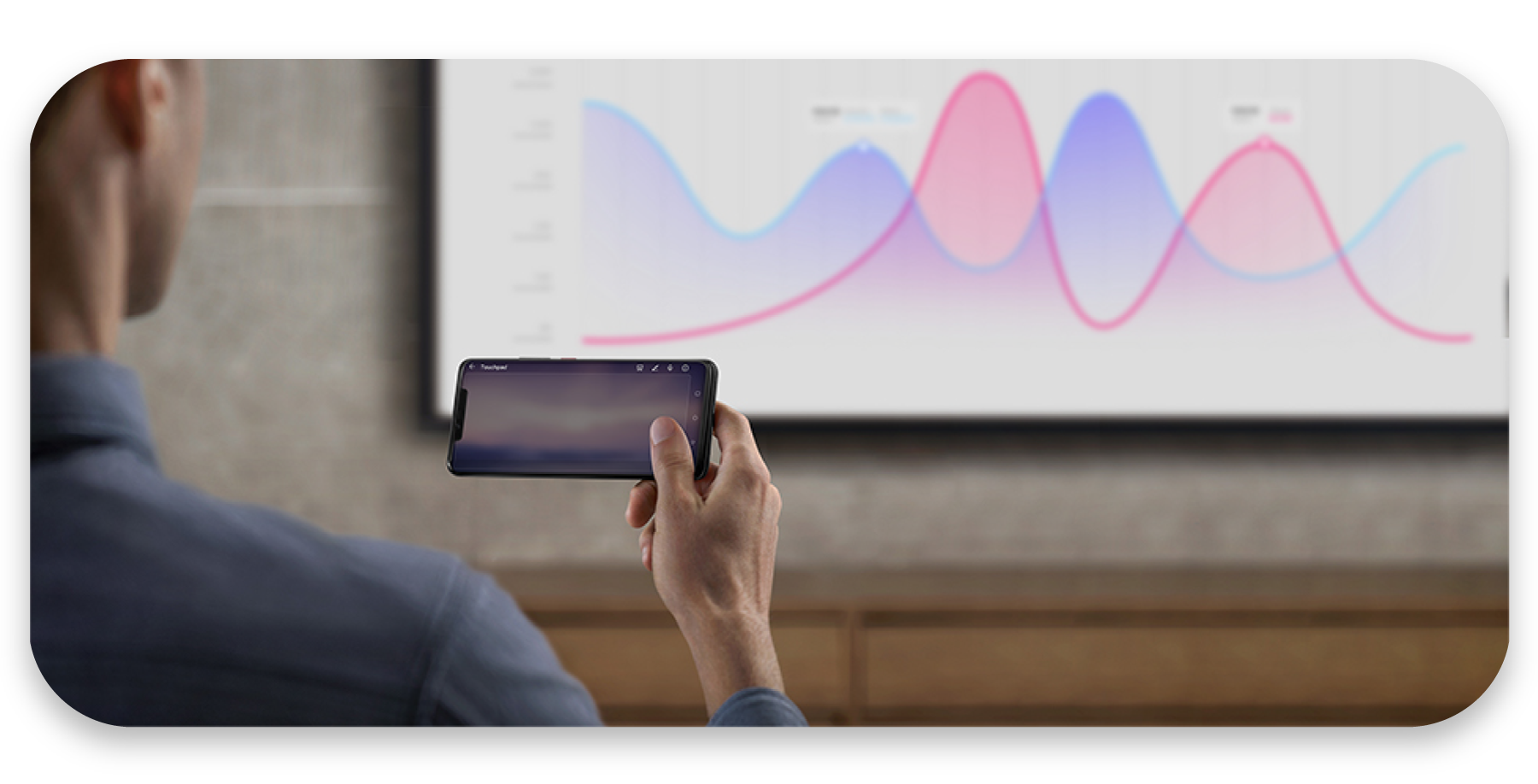
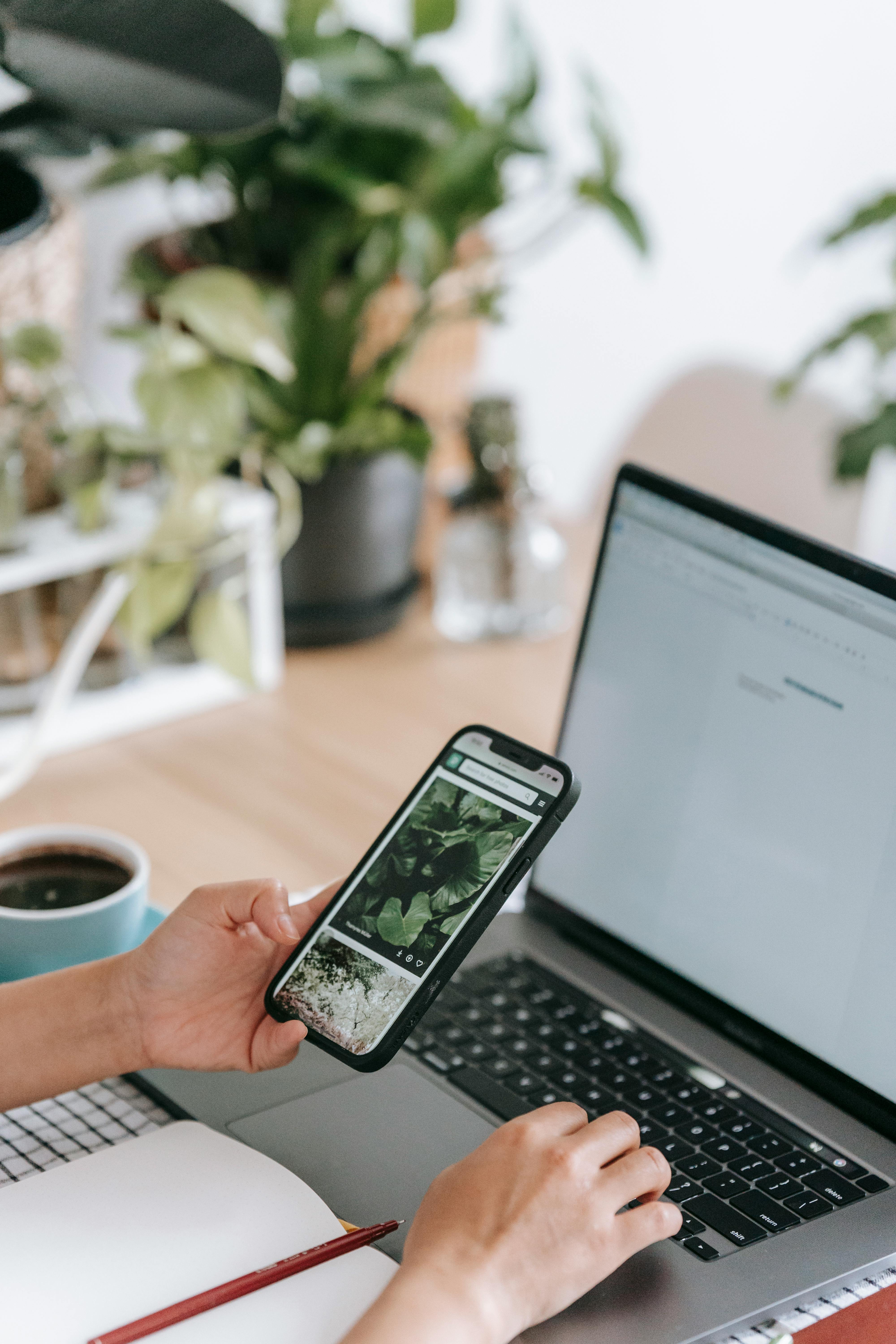




















Leave a comment